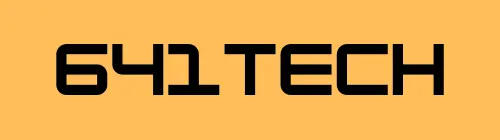Introduction
If you recently got a Reolink Security camera installed either by us at 641tech or by someone else and want to share it with another user or transfer to another device that you own on of the easiest ways to do that is via the qr code system that Reolink has set up. This artical will cover how to do that.
Get the QR code
To start we will need a QR code to scan. Someone may have already sent it to you if they are sharing their camera with you else if you are using one of your cameras the qr code is located on the camera itself or in the app under the settings window and then “Share this camera”. Once you have it take a picture or screenshot of the QR code and then let it save to your photo library.
Install the Reolink app on the new device
If the new device already has the app installed then great! You can just jump to the next section. Otherwise you will need to install the app from the Apple App Store or Google Play Store.
for convenience you can also follow the links below.
Setting up the camera in the new app
with those prerequisites out of the way we can add the camera to the new device. In these screenshots we are using an iPhone but the android app looks very similar.
Start by opening the app and then clicking the “+” icon in the top right corner.
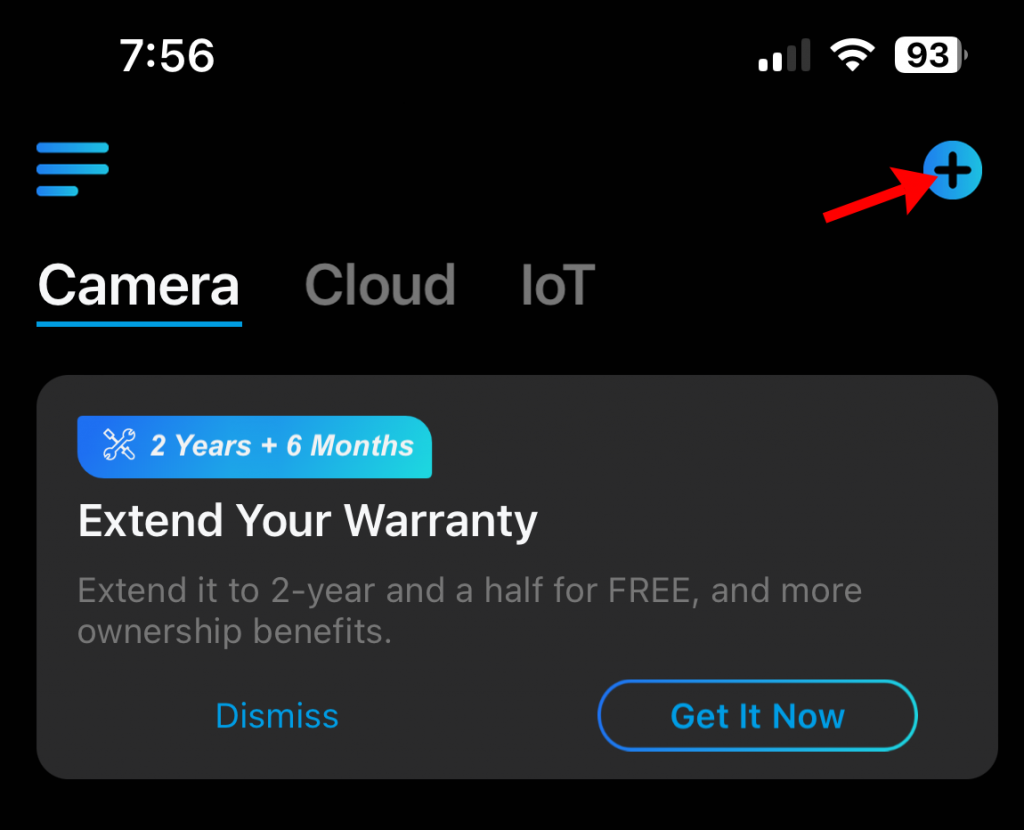
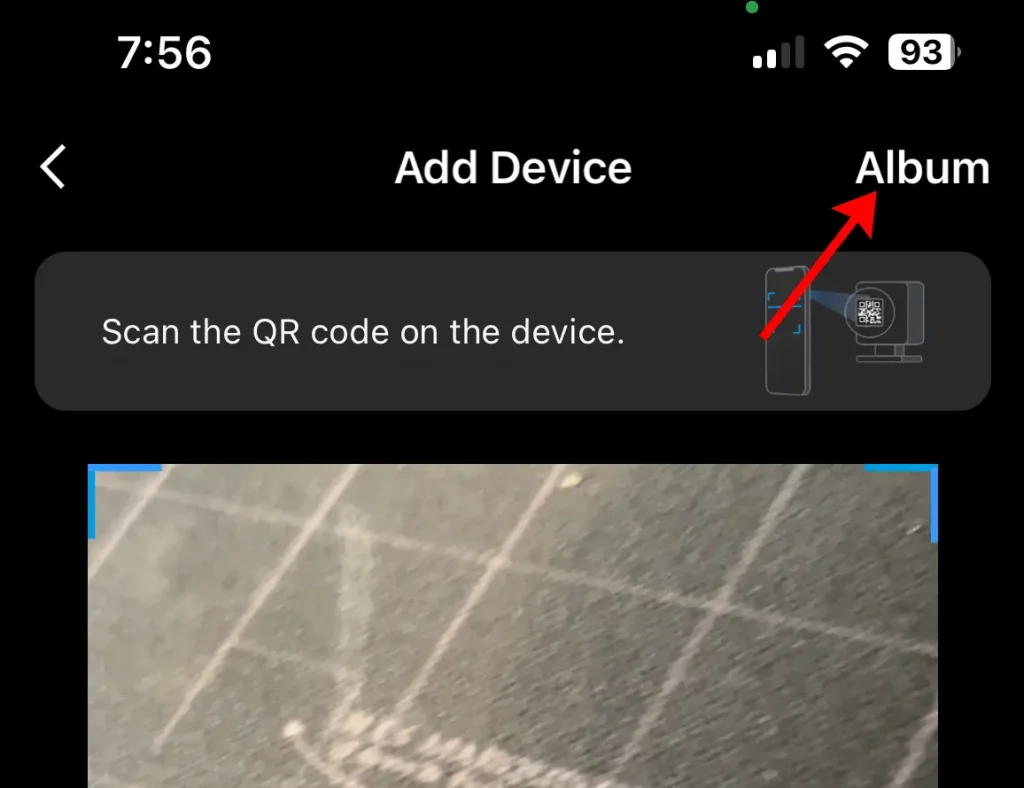
From there if you are in front of the camera you can scan the QR code right there else if it is saved in your camera roll then clink in the top right corner again where it says “album”. That should open your photo gallery which should allow you to select the picture of the qr code.
If you are using a WiFi camera Model then you may get this screen. Just select “Wi-Fi Already Configured” on the bottom. If you dont get this no issue just move to the next step.
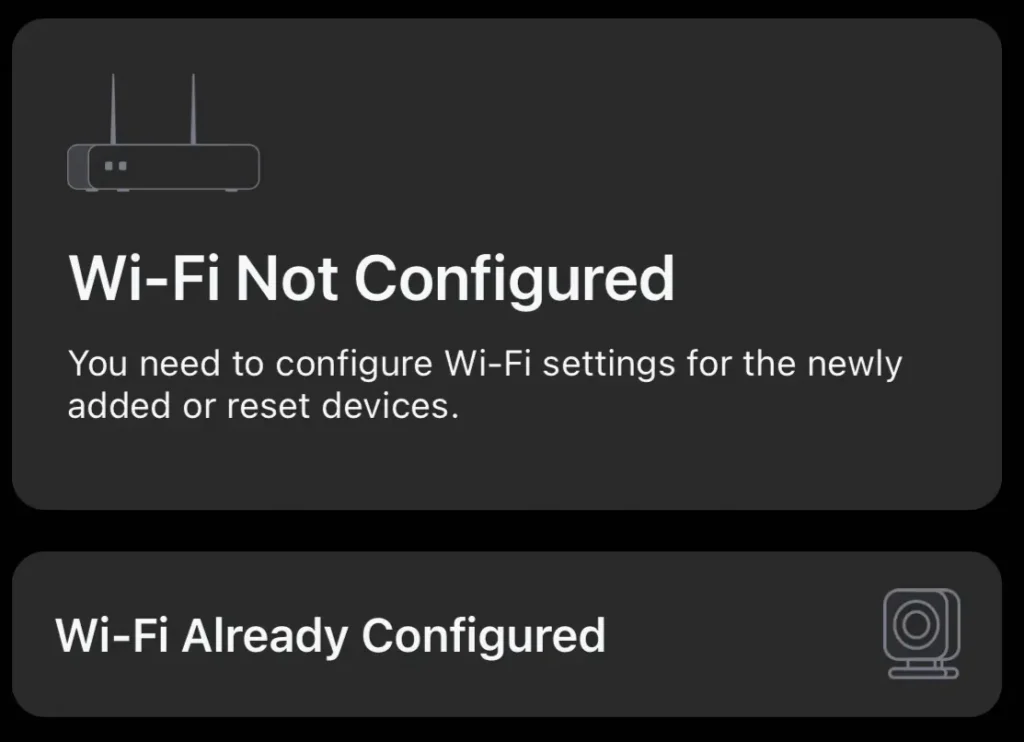
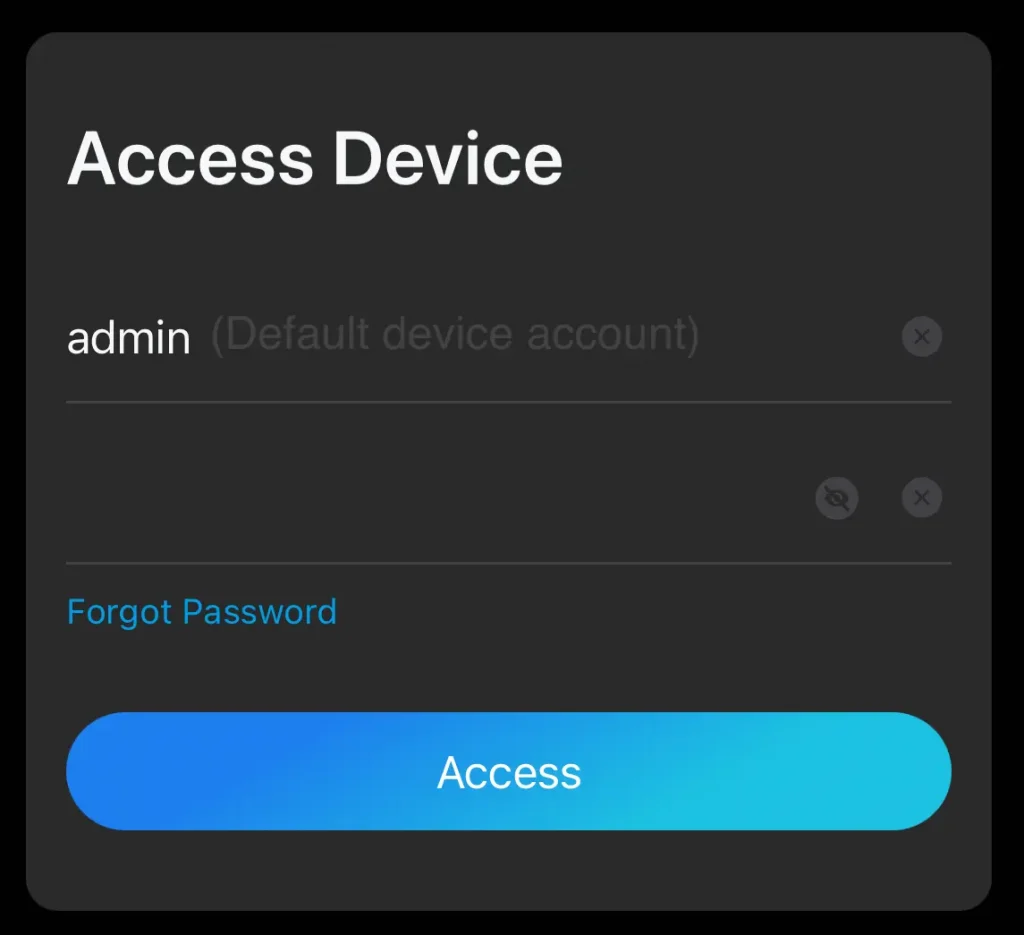
From there the camera will connect to the phone and it will ask you for the user name and password. For the most part the username is most likely going to be “admin” which is the default. The password would have been what you or the owner set up when they first configured the camera. If you dont know it you may need to reset the camera.
And just like that you are connected! You should have the camera showing in your app!
Should you have any issues or if you are looking to get some security cameras reach out to us!